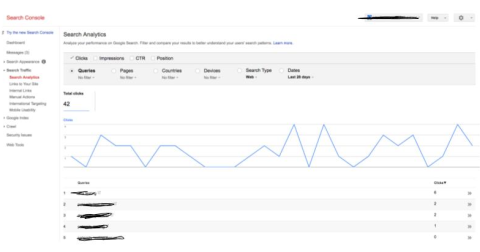
Why do I need to analyze analytics for my site?
As a business website owner, you know that to remain competitive in today's market, your site needs to be found by the people you want to see it, so you can minimize bad leads and optimize good ones. The only way to truly understand how your audience is reaching your site is through data analysis. Only then can you make informed adjustments to your site content, pay-per-click campaigns, metadata, and structure, which improve your site's exposure, performance, and overall business value.
What keywords are visitors searching on Google to find my site?
What is the most essential analytic you want to know about your website? If you do a Google search for "Best metrics to track for my website,” you are recommended many great metrics like "Website traffic," "Top Pages," or "Bounce rate." But if you want to know precisely what is driving success, you will want to know exactly what words users search for on Google that bring them to your site.
Unfortunately, many inquisitive minds hit a roadblock on Google Analytics when they click (Acquisition> Channels> Organic Search). When you think you're about to find those keywords that drive the most site visits, you receive the alert: Keyword "(Not Provided)."
Frustrating right? There is a way to get the information you seek, and the answers are in Google Webmaster Tools Search Console.
What is the difference between Google Webmaster Tools and Google Analytics?
The concise answer is that Google Analytics measures all the traffic coming into your website, no matter where it's coming from. In contrast, Google Webmaster Tools only shows how your website performs in the Google index.
Google Webmaster Tools will show you the percentage of people clicking through from Google's index, what keywords/queries they searched, and what page they landed on. Google Analytics provides more information regarding “mediums" or how users can access your site. These "mediums" include: "organic" (unpaid search), "cpc" (cost per click, i.e., paid search), "referral" (referral), "email" (the name of a custom medium you have created), and "none" (direct traffic has a medium of "none").
How can Google Webmaster Tools solve your keyword "(NOT PROVIDED)" issue?
-
Select your website
-
Select Search Traffic from the left menu
-
Select Search Analytics
-
Change the "Dates" filter to match the time zone you are hoping to reach
^From here, you can see what keywords have successfully brought users to your site for the established date range.
If you want to break it down by which pages people are going to on the site from Search Analytics, follow the instructions below.
-
Select “Pages”
-
Select the specific page on which you want more information
-
Then you can click the “Queries” button and see which keywords people were searching to get to that particular page
Please see the image below of Google Search Console for an example of the resulting information. Note the buttons to access information on Queries, Pages, Devices, etc., allowing you to filter and present the data in several ways. I have crossed out the customer name and keywords for customer privacy
I hope this article helped you get the information you are looking for! When your organization knows what keywords visitors search for in Google, you can optimize your website's On-Page search engine optimization (SEO), blogs, and AdWords to help increase your Google ranking and drive more page visits!
